2. Fibre to the Building (FTTB) – This connection is generally used when connecting an apartment block or similar types of buildings to the nbn™ access network. In this scenario, a fibre optic line is run to the fibre node in the building’s communications room, then the existing technology in the building (copper cabling) in used to connect to each apartment.


3. Hybrid Fibre Coaxial (HFC) – This connection is used in circumstances where the existing ‘pay TV’ or cable network can be used to make the final part of the nbn™ network connection. In this circumstance an HFC line will be run from the nearest available fibre node, to your premises. HFC connections require an nbn™ network device to be installed at the point where the line enters your home. This device requires power to operate.


1. Connect the power port on the back of your modem to your power socket (marked as number 1 in the diagram)
2. Connect the Ethernet Cable (Yellow cable) on the yellow port labelled as UNI-D1 at the back of the NBN Connection Box (marked as number 2 in the diagram) to the blue WAN port on the back of the modem.
3. Connect your telephone handset (marked as number 3 in the diagram) to Phone1 port on the back of your modem.
4. Connect your computer (marked as number 4 in the diagram) to any of the 4 Yellow LAN ports on the back of your modem.
Fibre to the Curb (FTTC) connection is used in circumstances where fibre is extended close to your premises, connecting to a small Distribution Point Unit (DPU), generally located inside a pit on the street. From here, the existing copper network is connected to the fibre to form the final nbn™ connection.



Fibre to the Node (FTTN) connection is utilised where the existing copper phone and internet network from a nearby fibre node is used to make the final part of the connection to the nbn™ access network.